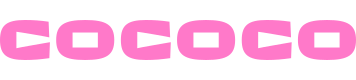Setting up CoConnect
What is CoConnect
#
CoConnect is our on-premise controller to simplify the difficult task of bridging on-premise tools and the Cloud. It securely connects to your private CoCore environment, and enables the seamless integration of your on-premise assets with the CoCore platform.
It's simple to install and connect CoConnect to your account to start integrating your machines, devices, folders and more.
We support a number of simple deployment mechanisms to get you up and running quickly, and we'll cover these below.
Hardware Requirements
#
CoConnect is extremely efficient and requires very little resources to run. It can be installed on a wide range of devices from Raspberry Pi style mini-computers to full, virtualised environments.
We recommend always having 2 cores, or vCPUs available, and at least 2GB of RAM. This will ensure that CoConnect can handle a range of devices and connections. It uses little storage, so 10GB is more than enough.
Binary deployment
#
The simplest way to get started, if you have a linux server or a Mac around is to download the binary and run it.
We offer a simple installer script that can setup CoConnect with a single command. If you have a linux server with SystemD support, then it will even configure the service to start on boot.
Copy the command below and paste it into your terminal to get started.
For windows environments, please contact our support team to receive our latest installer.
Docker deployment
#
Docker is another great way to get started with CoConnect. We offer a simple Docker image that can be run on any OCI compliant runtime such as Docker.
This command will boot the latest release of CoConnect and make it accessible on port 5039, our default.
Kubernetes deployment
#
It's also simplee to deploy CoConnect using Kubernetes for advanced users. Whilst the specifics of the environment will vary based on your requirements, a sample manifest would be something resembling the below.
After it's running
#
Once you have CoConnect running, you can connect it to your CoCore account by following the simple setup UI on CoConnect. Simply connect to the IP address of the machine running CoConnect on port 5039, and follow the instructions.
You will receive a connection token from the CoCore platform, which you can paste into the CoCore UI to securely connect the two systems.
Support and Questions
#
You can always reach out to our support team for help with any of the deployment methods, or for any questions you may have.
Cloud Endpoints
About GraphQL